***To ensure you receive your emails, please add
larry@impact-tqr.com, hedhunt1@aol.com, matt@impact-tqr.com, and *@impact-tqr.com
to your address book now.***
We understand your time is valuable, and we support the use of mail filters to protect against the receipt of unwanted e-mails.
We're concerned, though, that emails from you want to see are going into the "Bulk" or "Trash" folders rather than your inbox.
In order to ensure proper delivery of emails to you, please add to your address book or trusted sender list. If you're not sure how, instructions for some of the larger ISPs and email programs are listed below.

- Open the email message from the sender you want to add to your address book.
- Click on the “Add Address ” icon on the right-hand side of the message.
 |
- Add additional information if you wish, then click on the "Save" button.
- Open the email message from the sender you want to add to your address book.
- Click on the "Save Address" button at the top right of the message.
- Check the "Add to Contacts" box and click "OK."
- Open the email message from the sender you want to add to your address book.
- Click on the "Add to Address Book" link next to the "From Address."
- On the "Add to Address Book" page, enter optional information into the fields. Click the "Add to Address Book" button.
- In order to see images sent in the HTML email, click on the "Mail Options" button on the top right of the message.
- Select "General Preferences" option. Go to the "Security" section and make sure the "Block HTML graphics in email messages from being downloaded" option is NOT CHECKED.
- Click on the "Save" option.
- Open the message from the sender you want to add to your address book.
- Click on the "Save to Address Book" link next to the sender's email address.
- You will see a message "This address has been saved into your Address Book"
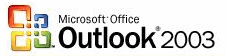
- Open the email message from the sender you want to add to your address book.
- Right-click "Click here to download images" in the gray bar at the top of the message.
- Click "Add Sender to Senders Safe List" in the drop-down dialog box.